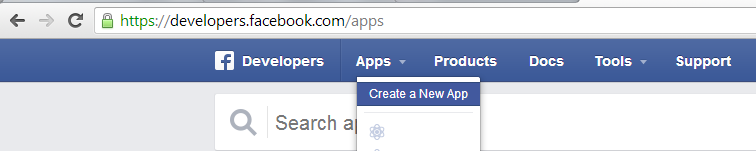Total Reach:
The number of unique visitors who were served at least one impression of your content via Newsfeed, Ticker, Timeline or an Advertisement irrespective of the fact whether user has seen your content or not! (Confused? Keep reading)
Organic Reach:
The number of unique visitors who were served at least one impression of your content via Newsfeed, or Ticker irrespective of the fact whether user has seen your content or not! This matrix doesn’t include the paid ads.
Paid Reach:
The number of unique visitors who were served at least one impression of your content via Facebook ads (all types of FB ads are included), irrespective of the fact whether user has seen your content or not!
Total Impressions:
The total number of times your content was shown via Newsfeed, Ticker, Timeline or an Advertisement irrespective of the fact whether user has seen your content or not! A unique visitor may see the content more than once.
So if 100 users have seen the content 3 times each, the number of unique visitors will be 100 and total impressions will be 300.
Organic Impressions:
The total number of times your content was shown via Newsfeed, or Ticker irrespective of the fact whether user has seen your content or not! This matrix doesn’t include the paid ads. A unique visitor may see the content more than once.
So if 100 users have seen the content 3 times each, the number of unique visitors will be 100 and total impressions will be 300. But if 200 impressions were generated out of paid ads then the total organic impressions will be 100.
Paid Impressions:
The total number of times your content was shown via Facebook ads (all types of FB ads are included), irrespective of the fact whether user has seen your content or not!
Tab Views:
The number of times your Facebook tabs was viewed by a User. Facebook tabs are the custom tabs that can be added to your Page. Read this for more info.
Frequency Distribution:
A breakdown of number of times your content was served to users. If 100 users were served a total of 300 impressions then the frequency distribution will be 3.
Engaged Users:
The number of times a unique user clicks anywhere on the content irrespective of the fact whether that action resulted into a story or not.
Story:
A story is created when an action taken by a user results in the appearance of that post in his/her friend’s timeline, ticker etc.
For example if user A clicks (this could be a like, comment, share) on a post which is generated by a company named Flipkart. Now if this action appears in the newsfeed or ticker of his friend B then it’s known as a story.
Engagement Rate:
The percentage of unique users who Liked, Commented or Shared your content post an impression is served to them.
For example if the total impression of a post is 500 (unique users), the number of users who have clicked, liked, commented or shared your post is 100 then the engagement rate will be 100/500 * 100 = 20% Engagement rate.
Talking about this:
You must have noticed this on a Brand page. It is the number of unique users who generated story about your content.
Daily like sources:
The exact source from where user likes your page. It could be a brand page, like plug-in on website, ads, Recommended pages etc.