Facebook page is the most widely used feature of Facebook by Brands, Celebrities, organizations etc as their second home on web (first is obviously their own website!). It allows them to stay connected with their fans by providing the latest updates about their products and services.
One of the great features of having Facebook page is custom tabs – this allows you to load your own website/WebPages in the Facebook context. So the user doesn’t have to move away from the Facebook to know your offerings! There are many Applications and website which provides feature to create tabs, but it comes with lot of constraints and cost factor.
In this blog we will look at how to create the custom tabs. This is very simple – just follow the below mentioned steps and you will have your custom tab ready in just 5 minutes!
Step 1
Visit the URL www.developers.Facebook.com/apps
Click on the Apps and then click on Create a New App.
Step 2
- Enter the Display name of your APP – this name will be visible to your visitors.
- Add a unique Name space of your tab – Facebook uses this to identify your tab.
- Choose the category of your tab.
Step 3
Click on the Settings link on left hand side navigation and
then click on the “Add Platform” link.
On clicking the “Add Platform link you will see a below Pop
up on your screen. Now click on the “page tab” icon – one with the flag.
Step 4:
On clicking the page tab, you will notice the below screen. Fill in your details which are
- Page tab name – name of your tab
- Page tab URL – URL of the webpage/image that you want to host on Facebook. Make sure that your page width doesn't exceed 810 Pixel in width.
- Secure Page tab URL – just use HTTPS in the URL so that people browsing Facebook securely can also view your tab
- Page tab edit URL – this is optional. It is used if admin wants to edit the webpage.
- Page tab image (tab logo) – 111*74 pixels
Step 5 – The most important step
Once you have finished the formalities of informing Facebook about your tab, now it’s time to fit the tab in relevant Page. For this use below URL
www.Facebook.com/dialog/pagetab?app_id="your app id"&next="your pagetabURL"
Use your App id from the step no 3 (Screenshot) and your web page URL (the one that you have entered in step no 4. Now Copy paste this URL in your browser and hit Enter. You will notice below screen in your browser.
Select the page you want to fit the tab with. That’s it!
Your own custom tab is ready.
Wasn’t it very easy?? :)
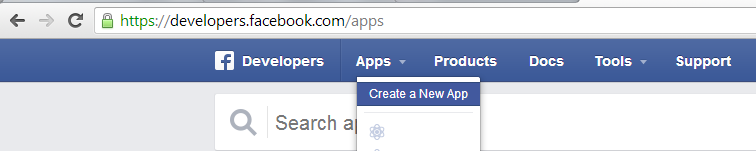





No comments:
Post a Comment